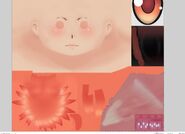Hello! Someone has asked me how to make hair edits (Or anything else), so now I will be making a tutorial on how I do so.
This tutorial was made by S0ul245Official, If this helped you you are welcome!
Here is what you will need;
- Blender (Latest Version recommedned)
- An .obj or .fbx file
- Skill, but you will get that skill here ;)
TUTORIAL[]
1. Open Blender
2. You want to remove whats in the red circle.
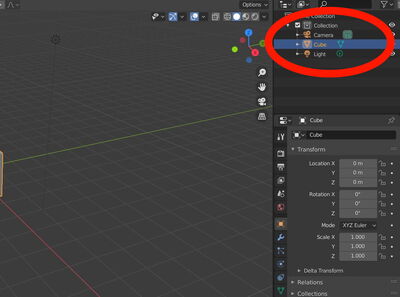
3. After that, you want to import your .obj or .fbx file, but how? at the top-left click File > Import > Wavefront (.obj) (If you are using a .obj file)/FBX (.fbx) (If you are using a .fbx file) Import the Model(s) in. You can also add Hair Accessories!
4. Now your model(s) should be in the viewer, I will be editing Osana and Kokona's Hairs.

5. So now we wanna edit these, at the right, where the hair model names would be, click the white arrow then the second context in the model.
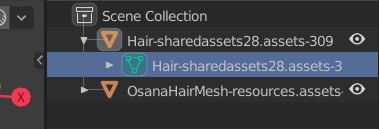
6. If you wanna make a model, invisible while editing another, click the eye icon on the model you will edit later so it will only make one model visible.
7. Now your model should look like this

8. Once your model is like this, at the top left near 'Edit Mode' should be three little icons, click the one at the right.
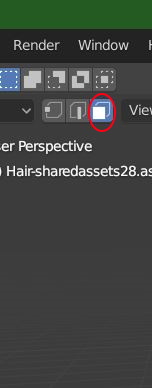
9. After that your model should look more clear and longer have orange dots.
10. Now you want to select something else than the model so not all of it is selected, Then none of it should be orange anymore.
11. Here comes the fun part, you wanna simply select the parts you wanna remove, so lets say I wanna remove Kokona's drills. Press delete, then there will be options, I recommend 'Verticles' then what you selcted will be removed.


12. You just simply keep doing that till your happy with the result!

13. Now to only difference here is that the front of Osana's hair was changed, this was simply replaced to Kokona's front hair, but there is one thing, I wanna make Osana's twintails shorter, how? You can scale them.
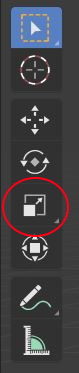
14. Scale it to the size you want it to be, I may be a bit weird though!
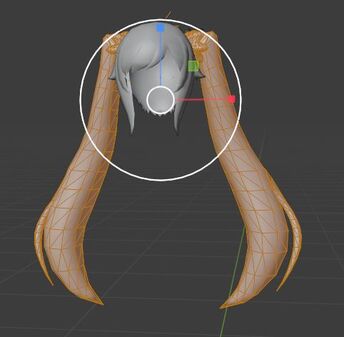
15. And... congratulations my friend! You have made your model! You can also insert a SailorMoon Model for a preview!

16. Now we just gotta make a texture! I mean not literally make a texture, Just take one of the existing textures. Heres what you need to do. At the top click, 'UV Editing'.

17. Then the screen should be like this. Then at the right, make sure you have everything set out like this,
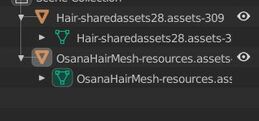
18. Select everything
19. Select 'Object Mode' then select 'Edit Mode', after you done this the model(s) should be in edit mode.
20. Now you press Ctrl + A then at the right side there should textures at the left side.
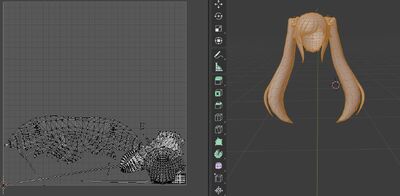
21. There is a problem, on a most likely chance, the textures will be over the top of eachother, to fix this select ONE Model put it on Edit Mode, then it should only show the texture of the model you selected, at the right of the UV Paint, press the Position button then move it to the top.
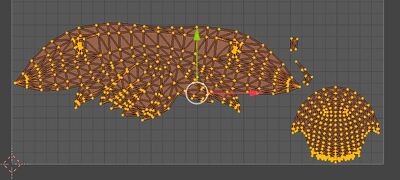

22. Repeat Step 17-20.
23. Now none of the textures should no longer overwrite eachother! (If you still do have textures overwriting eachother you will need to repeat step 21 on a different model).

24. Right, On the UV Paint section, on the top press, UV > Export UV Layout.
25. Now we need to save the Model, so go to > File> Export > Wavefront (.obj) > Then Save it! And now you are officialy done with blender!

26. Open your exported UV Layout in an editor then carefully watch this step.
28. Once this is done bundle the hair!

29. Mod it into the game and you done it!

Congrats![]
Nice work! Feel free to put your edited models in the comments I would love to see! Your welcome for this tutorial! :) Be sure to contact me on my wall if you need help with anything else!